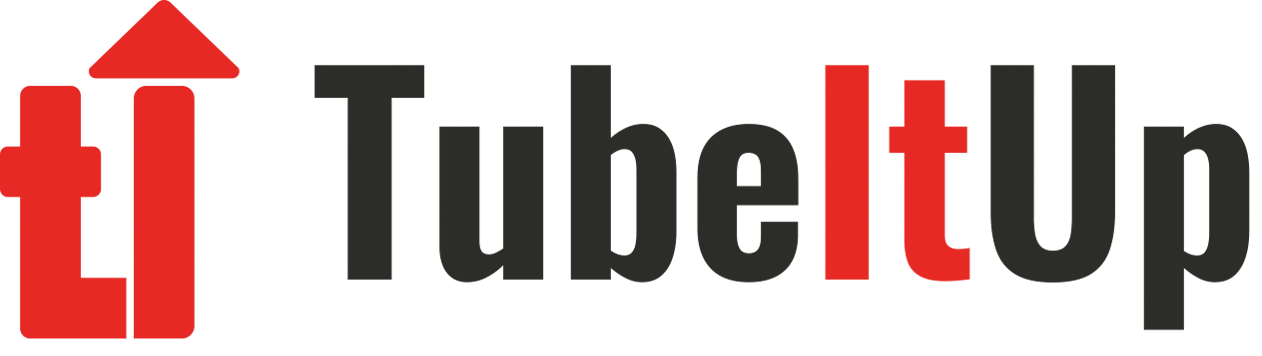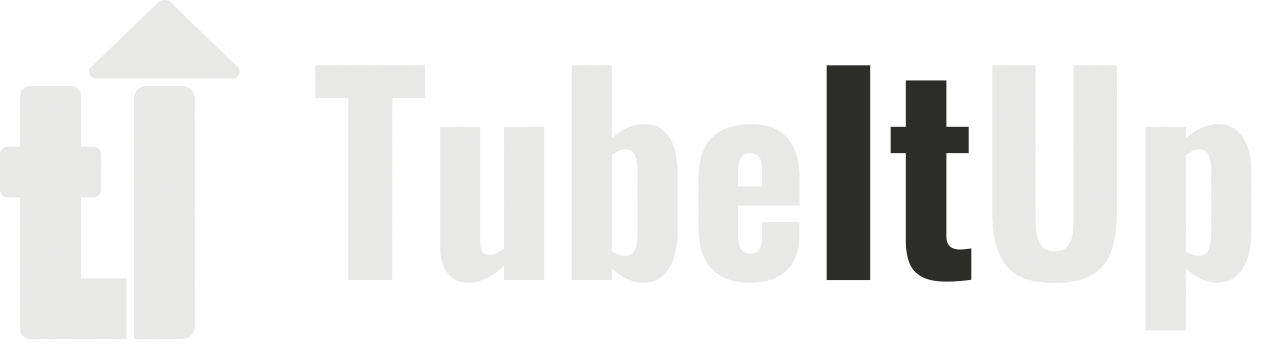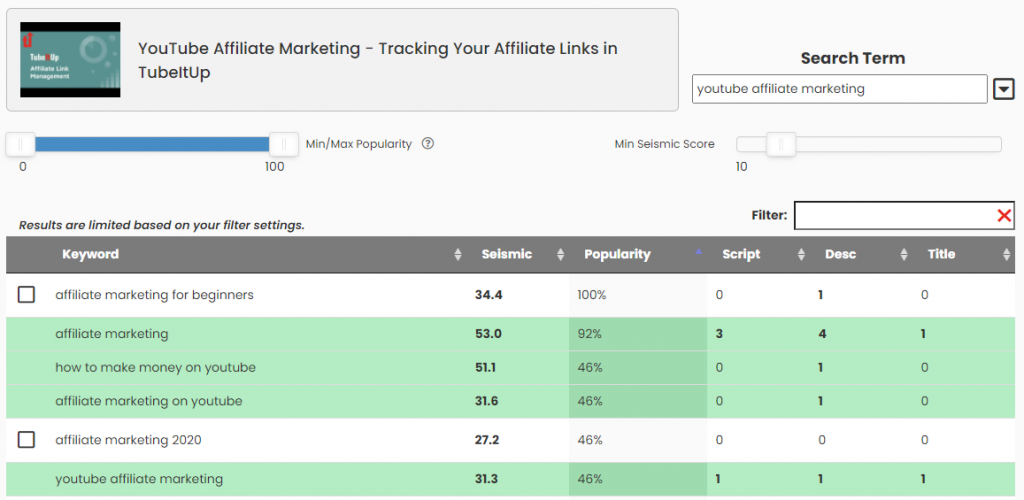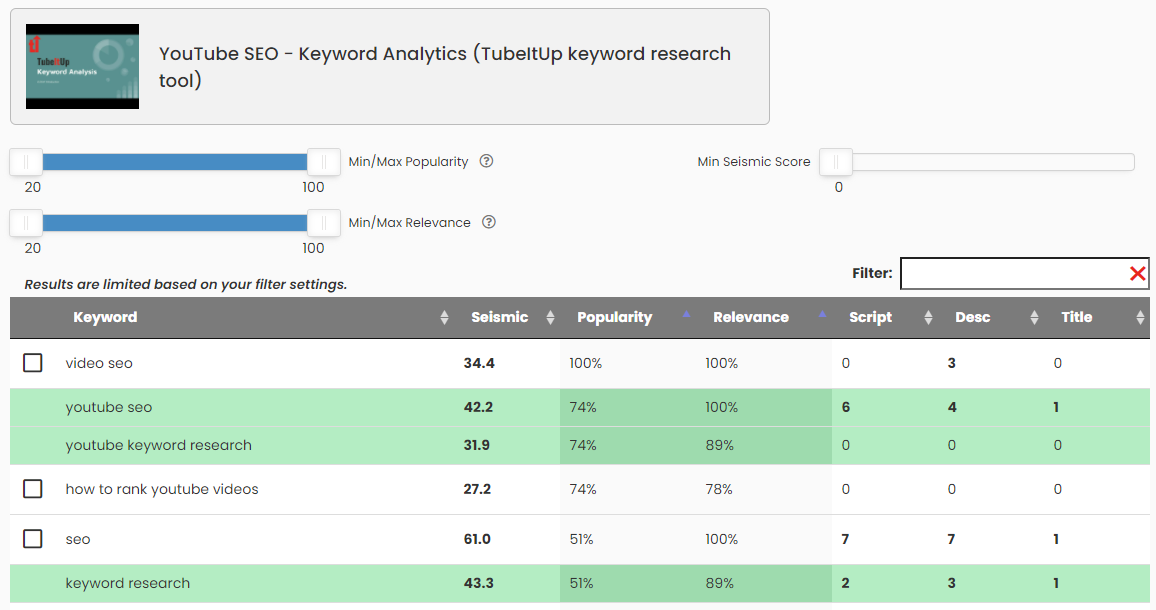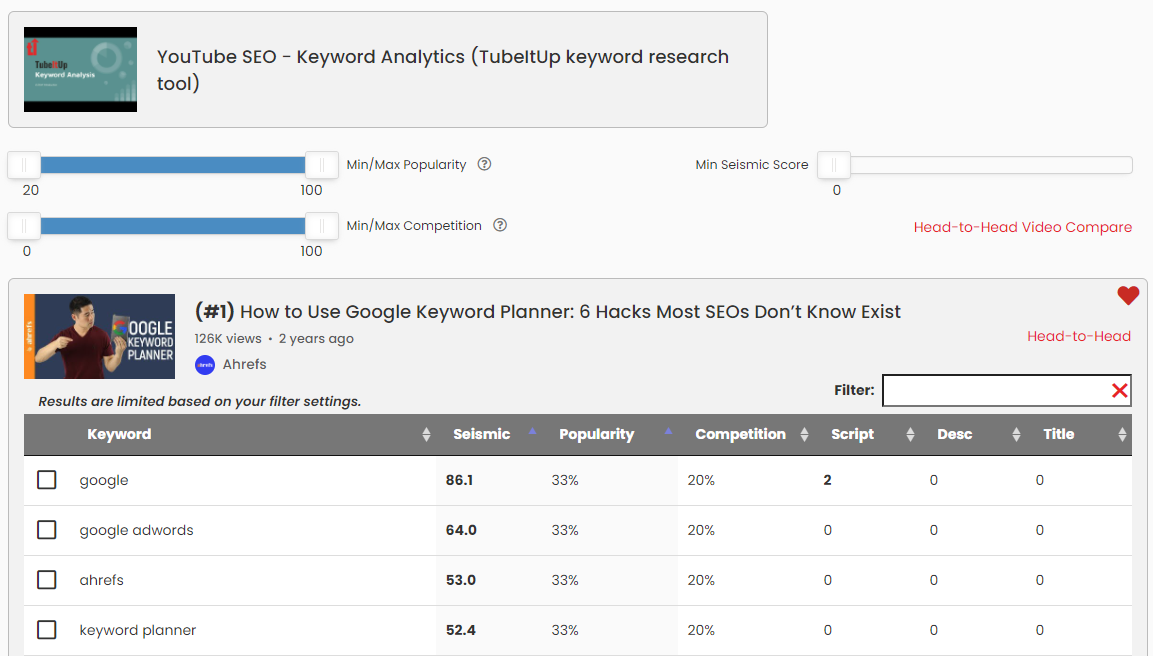Help – Six Easy Ways to Add Keywords
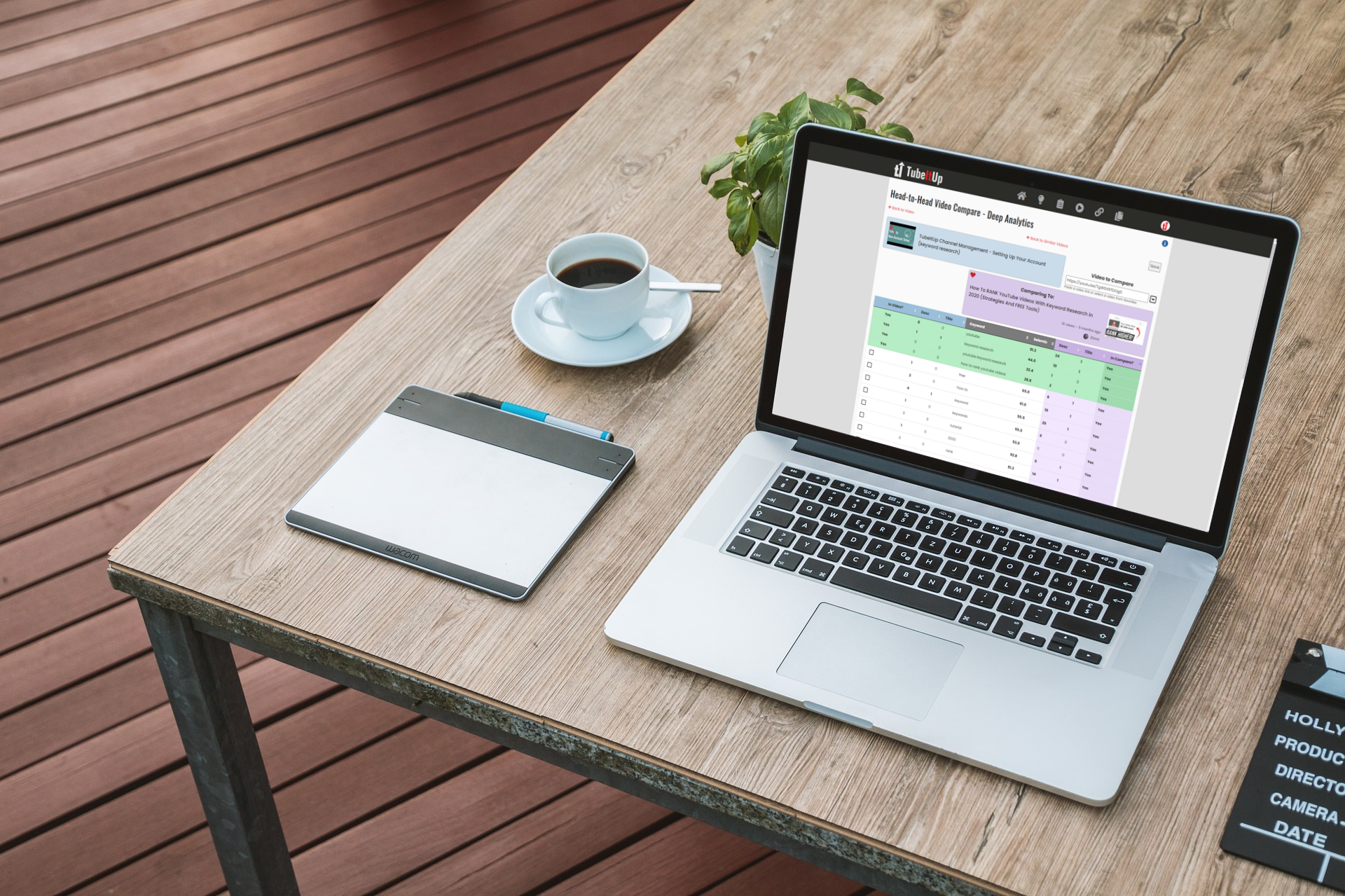
When your trying to create your next video masterpiece, it’s important that the process of YouTube Video SEO doesn’t get in your way. We always stress that optimizing your video should start at the beginning of your process, not the end. This will allow you to refine your optimization throughout the life of the video production process in small incremental steps. the overall time spent on the process is shorter, while the quality of the optimization is higher.
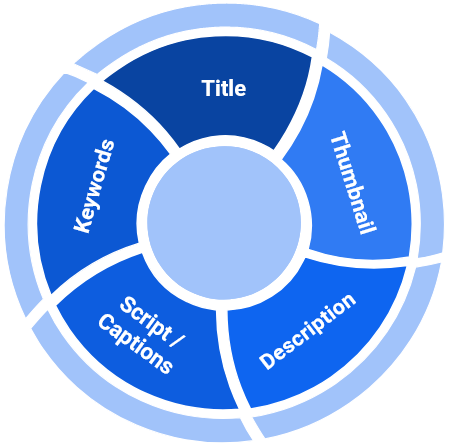
As soon as you start your Idea or Project, TubeItUp begins analyzing all aspects of the information you provide to reduce the time and effort you spend doing research. We also focus on finding keywords that are relevant to your project to reduce the amount of time and guesswork that goes into the process.
Here are six ways we help you find keywords – fast.
1. Found in Similar Videos
(Free and above)
What it does: As soon as you save your Title (Idea, Project, or Published Video), TubeItUp searches both YouTube and our local database to find other videos that are related.
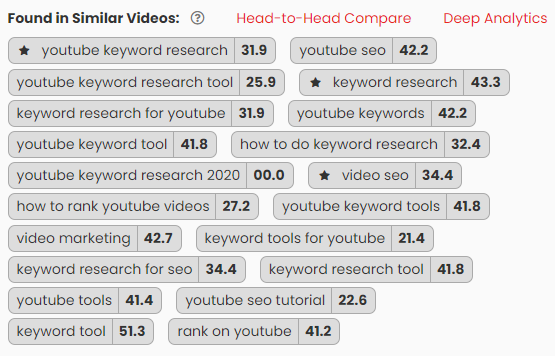
Hint: If you don’t like the results, it means that the title is too vague and is causing YouTube to return results that don’t make sense. To resolve this, use methods 2 & 3 to find better keywords, or, re-title your project.
You can select any of these keywords and add them to your Keywords Table.
Note: Any time you update your title, the Found in Similar Video keywords will refresh.
2. Recommended Keywords
(Free and above)
Once you’ve added keywords to the Keywords Table, TubeItUp will start to recommend additional keywords that are relevant to your list.
What it Does: These recommendations are based on our extensive database of videos analyzed on YouTube.
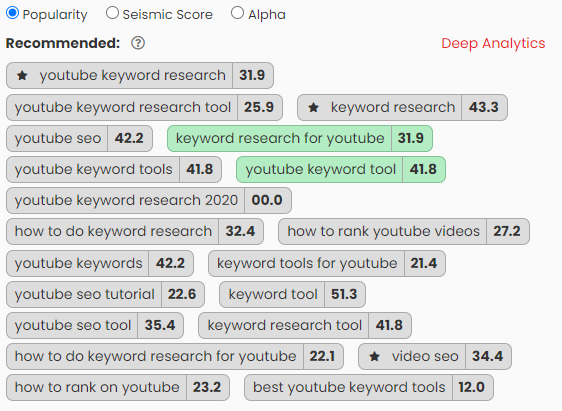
Hint: If you are seeing results that don’t make sense, it’s most likely caused by having too many overly generic keywords on your Keyword Table. Words like ‘how to’, ‘review’, and ‘music’ are so generic and can be used across multiple topics. Knowing that the YouTube algorithm looks for relevant keywords, we use a similar algorithm. Ensure your keywords are relevant to your content and not overly generic.
Note: Any time you add keywords to the Keywords Table, the recommended keywords will update. This feature looks at the entirety of your keywords and finds other keywords that are highly related.
3. Discover Keywords
(Free and above)
Discover keywords is a great way to search for related keywords (those that are related to your search term).
What it Does: These are keywords that are commonly used together on similar topics as discovered from YouTube search patterns. The term Popularity refers to how often the keyword has been seen (in our dataset) when compared to the other keywords in the result set.
Hint: Use the Popularity and Seismic Score sliders to filter the list. A keyword with a LOW popularity and a HIGH Seismic Score is good.
4. Recommended Keywords – Deep Analytics
(Silver and above)
These are the full result set that is described in Section 2 above. The Section 2 results are the most relevant to your current list, this is a more exhaustive list.
What it Does: These recommendations are based on our extensive database of videos analyzed on YouTube.
Hint: Use the Popularity, Relevance, and Seismic Score sliders to filter the list.
Popularity:
The Popularity column represents how often the keyword has been seen (in our dataset) when compared to the other keywords in the result set. A keyword with a LOW popularity and a HIGH Seismic Score is good.
Relevance:
The Relevance column represents how closely aligned the keyword is to other keywords you’ve placed on to the Keyword Table. A keyword with a HIGH relevance and a HIGH Seismic Score is good.
5. Similar Videos – Deep Analytics
(Silver and above)
Found in Similar Videos returns a larger set of data than that used to generate the keywords list in Section 1 above.
What it Does: This deep analytics set displays the top 20 videos related to your video title (the title of your video is used for the search). Each video is displayed in order of how it was returned from YouTube.
Hint: Use the Popularity, Competition, and Seismic Score sliders to filter the list.
Popularity:
The Popularity column represents how often the keyword has been seen (in our dataset) when compared to the other keywords in the result set. A keyword with a LOW popularity and a HIGH Seismic Score is good.
Competition:
The competition column represents the amount of times the keyword is used across the similar videos found in the result set. A keyword with a LOW competition and a HIGH Seismic Score is good.
6. Head-to-Head Compare
Head-to-Head compare is a staff favorite feature within TubeItUp.
What it Does: Allows the creator to compare any YouTube video with the current Idea, Project or Published video.
- Compare from the main project page – The results will start blank until you paste a YouTube video URL into the Video to Compare box and press Enter.
- Compare from Similar Videos – Deep Analytics – on any of the results, click the Head-to-Head Video Compare link to go head to head with that video.
- Compare from Favorites – click the upside-down triangle next to the Video Compare box to reveal your list of videos saved for Head-to-Head Compare.
Hint – Saving to Favorites: Clicking the heart icon will turn it red, which means the video is saved for future head to head comparisons. You can even save videos that had their URLs pasted in from YouTube.
Hint – Table Sorting: You can double-sort the table by clicking one column (e.g. In Video) and then a second column (e.g. In Compare) while holding the shift key. This will show a result list that has common keywords across both videos.
Hint – Table Columns & Colors:
- The left three columns belong to you.
- The right three columns belong to the competition video.
- Keywords on your Keywords Table are Green.
- Keywords on the competition video are Purple.
- Keywords on both are a solid Green line, left to right.
- Keywords not shared are White.

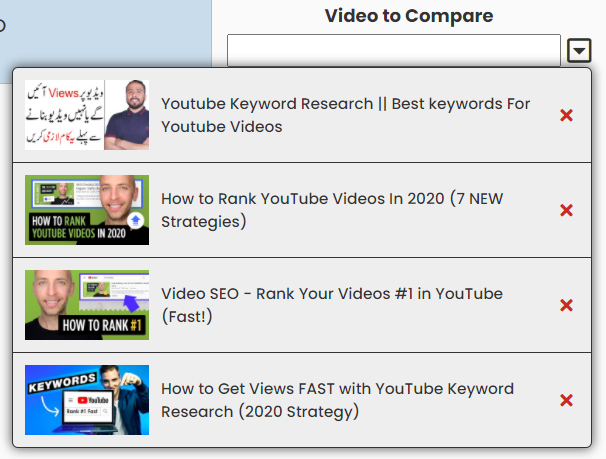
– end –