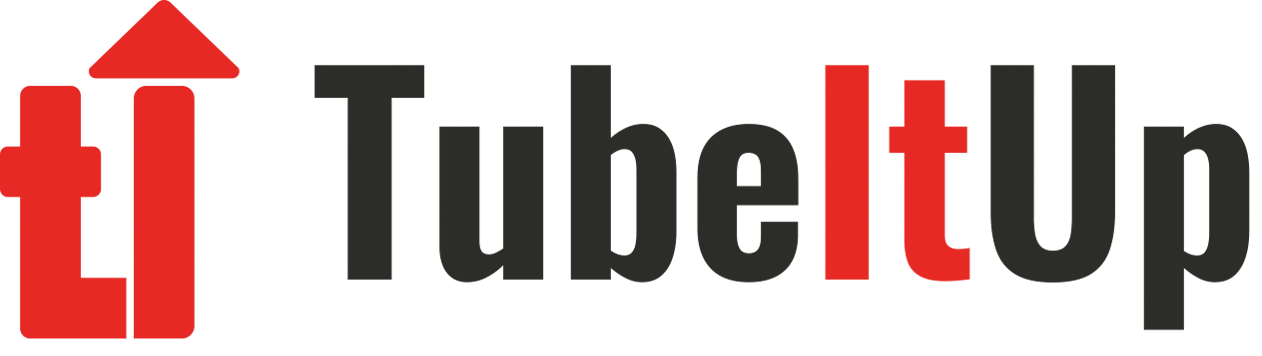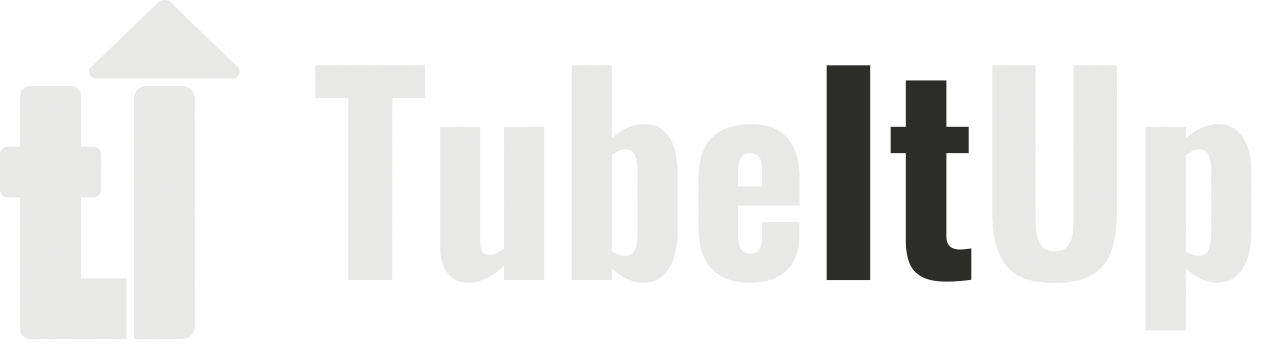Project Space – How To Overview
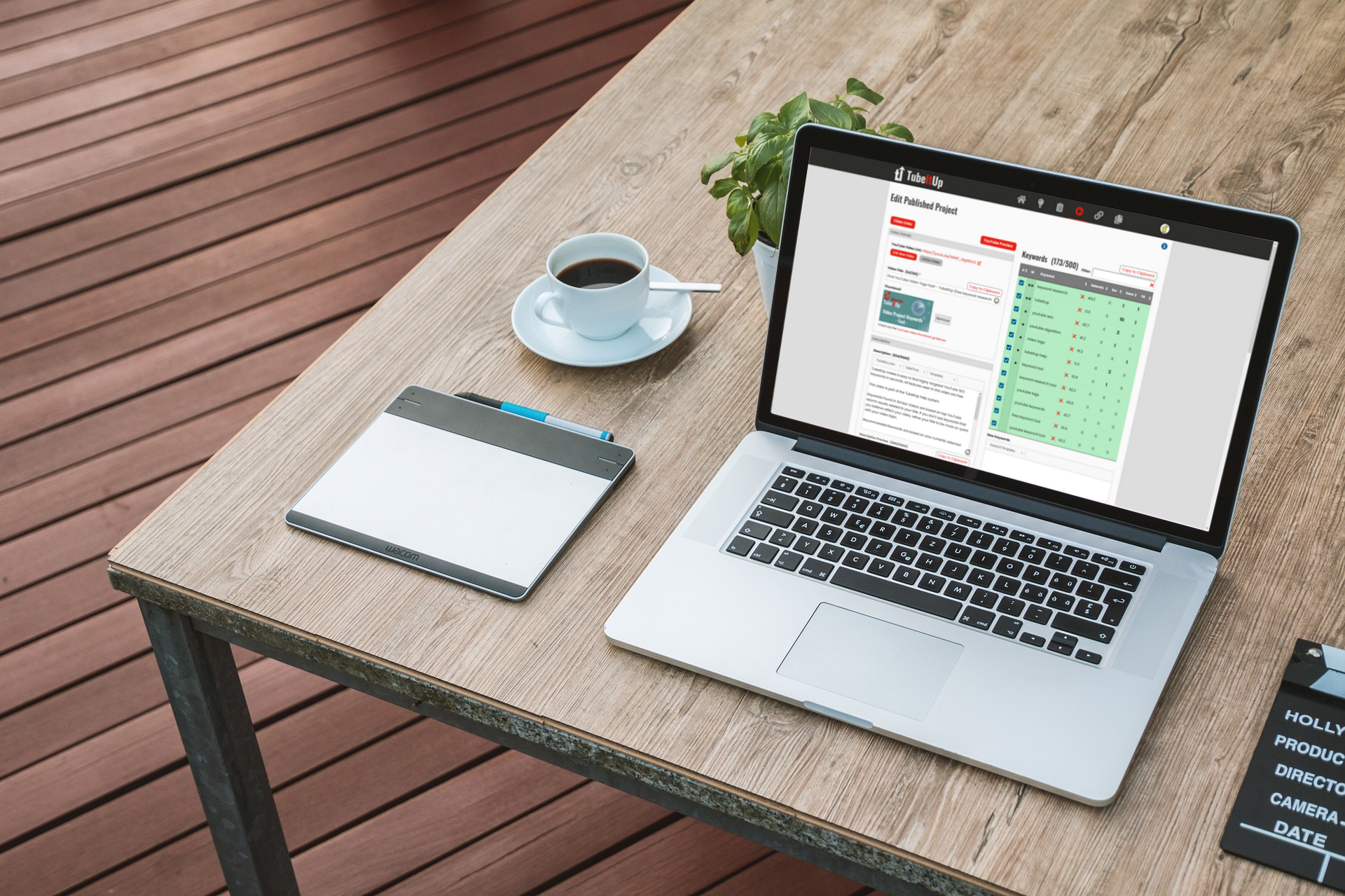
Prepare to unlearn everything you thought you knew about Video SEO. TubeItUp Projects radically simplify the process of preparing to post your video on YouTube. Here’s the problem most creators face: Keyword research is a last minute thought and it’s rushed at the end of the project. In fact, we find that creators usually do one or more of the following:
- Make up keywords that they feel will help them in search
- Use a keyword tool to find popular search terms – that may or may not be applicable to the video
- Look at potential competitor videos to find good ideas – that may or may not be applicable to the video
- Nothing
| “In an ideal world, TubeItUp believes that you should start planning your keywords, title, description and thumbnail near the beginning of the video creation process, not the end.” |
But the idea of leaving your YouTube SEO to the last minute can make optimizing your metadata incredibly difficult. Chances are, you video has a message. A well optimized video reflects the message of the video. In an ideal world, TubeItUp believes that you should start planning your keywords, title, description and thumbnail near the beginning of the video creation process, not the end. This is best accomplished by starting in the Idea Space.
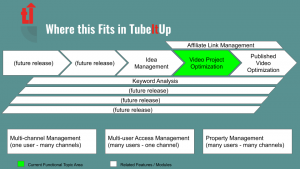
The project workspace is the cornerstone of TubeItUp video research and preparation. Our ultimate goal is to save you time and effort preparing the premiere of your new video masterpiece. Let’s face it, no matter which tool you use, getting all the information together to post your video is a pain in the butt. We’ve simplified this by creating powerful tools to remove that pain. It doesn’t matter if it’s a long term project or a Live video. This will save you countless hours for each and every video. And the more you use TubeItUp, the more time you will save because it just keeps getting smarter.
Starting a Video Project
There are two methods to start a project as described below.
Convert an Idea to a Project
If you started with an idea, starting a new project is as simple as clicking the Convert to Project link. This will carry all of your information on the idea into the project, including Title and Keywords.
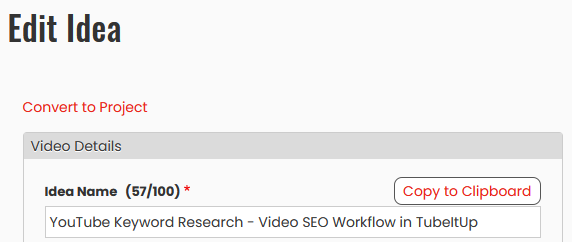
Starting a New Project from Scratch
As previously mentioned – do this BEFORE you start recording your video. It will all make more sense in a little bit.
Getting started is a simple as clicking on the New Project link.
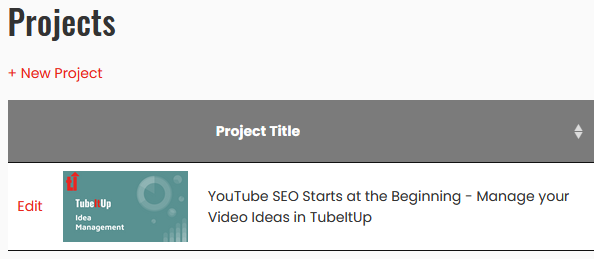
This will open a blank Project page. Storing your Project is as simple as enter the Video Name and saving. Your project is now in the system waiting for your to provide more thoughts now, or at a later date.
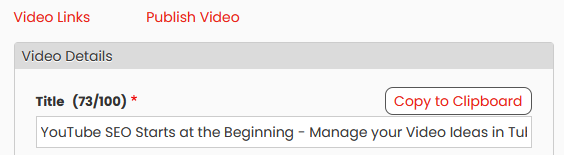
Finding Relevant Keywords – Quickly
One of the most time consuming tasks associated with keyword research is trying to find the best keywords that align with your video message.
To get you on the right track, we take care of the research for you. Once we know what your idea is, we scan YouTube for other videos that would be listed in search results based on your title. For quick reference, we bring these keywords to you in the form of keywords “Found in Similar Videos”. This is an aggregated list of keywords found in the most popular videos. We also tell you the Seismic Score, which is the relative search volume.

This feature is available for all account levels, including free accounts. However, free accounts are limited to ten (20) results, and Deep Analytics is not available. To add the keywords to your Keyword Research Table, simply click the keyword and press save. And that’s it!
You’ll notice that you can sort the list by popularity, seismic score, or alphabetical. Popularity is a measure of how often that keyword is seen among the search results in the top videos. Seismic score is how often that keyword is searched on YouTube. From here, you can select keywords that resonate with your new video idea and add them to your list.
Adding Recommended Keywords
Once you get some initial tags onto the Keyword Research Table, TubeItUp will display a list of Recommended keywords. These recommendations are based upon tags already selected on your Keyword Research Table. This list seeks out the keywords that are most commonly found together in similar videos.
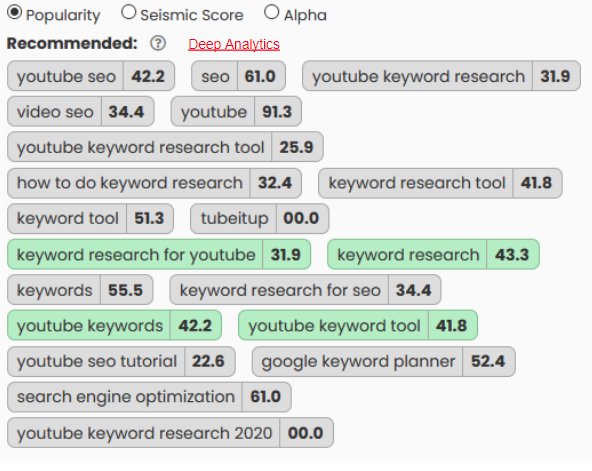
This feature is available for all account levels, including free accounts. However, free accounts are limited to ten (20) results, and Deep Analytics is not available. To add the keywords to your Keyword Research Table, simply click the keyword and press save. And that’s it!
You’ll start to notice that the Keyword Research Table is starting to provide insights into where your keywords are being used within the project.
At this point, since we have only added a title, the table will only count the number of occurrences of our keywords found in our video Title.
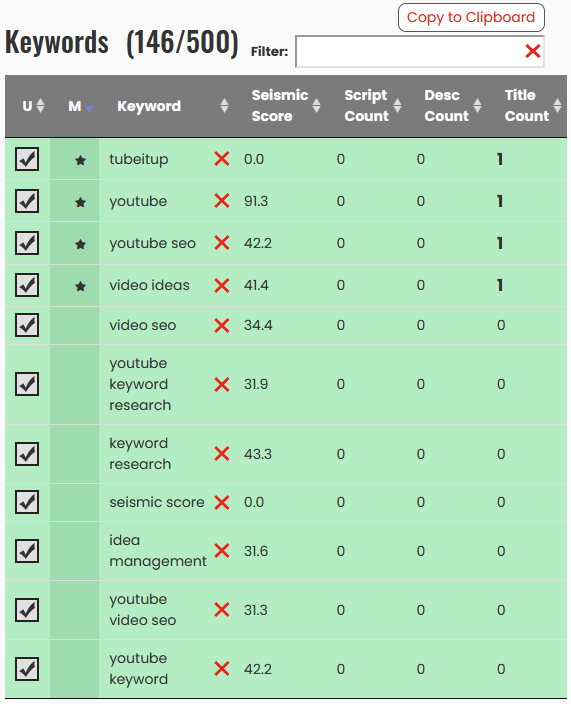
Create the Description – First Pass
Next, take a first pass at your description. Yes, we’ve said already, but let’s say it again. Do these steps before you start recording your video.
Getting your thoughts together for your video is a good idea. Describing your video early will help you stay on track. It will also help you see how your keywords are coming together. This doesn’t need to be the final description, just start putting together your description early to better keep your message and your keywords on target.
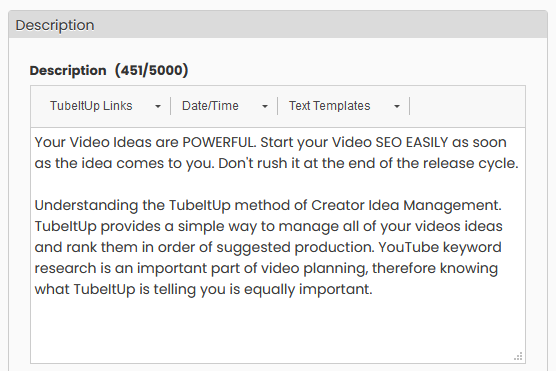
Once you save your initial description, you’ll notice that the Keyword Research Table is starting to fill in nicely.
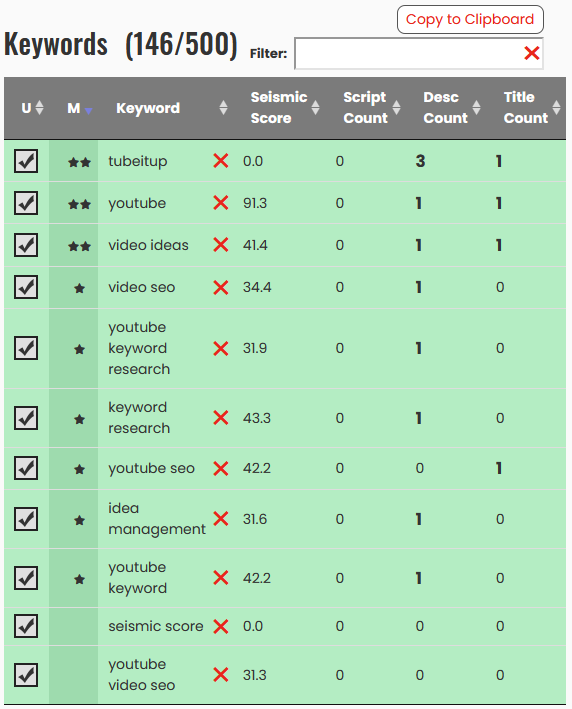
Building Your Script / Script Notes
Okay, we recognize that not everyone likes to record from a script. You can think of this as either script notes or a script at this time. Either way, get this information into the script area of the Project. This is really where the magic starts to happen.
Keep this in mind – YouTube automatically creates a Closed Captions file for every video uploaded. This information is used for more than displaying the words on screen. Your captions are in integral part of how YouTube and Google understand what your video is about. If you say it in your video – that is what your video is about to the mind of a computer. If you’re trying to create well optimized content, it’s important that your Title, Description, Captions, and Tags are as aligned as they can possible be.
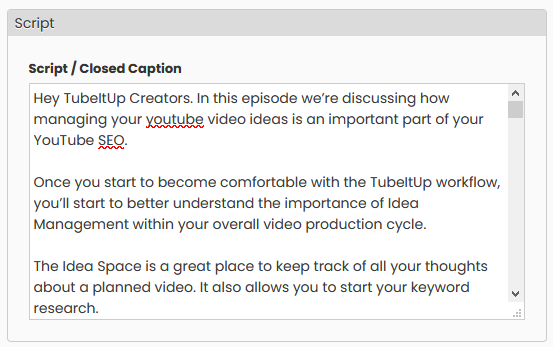
After you save your script or script notes into the Project, TubeItUp will again analyze your keywords.
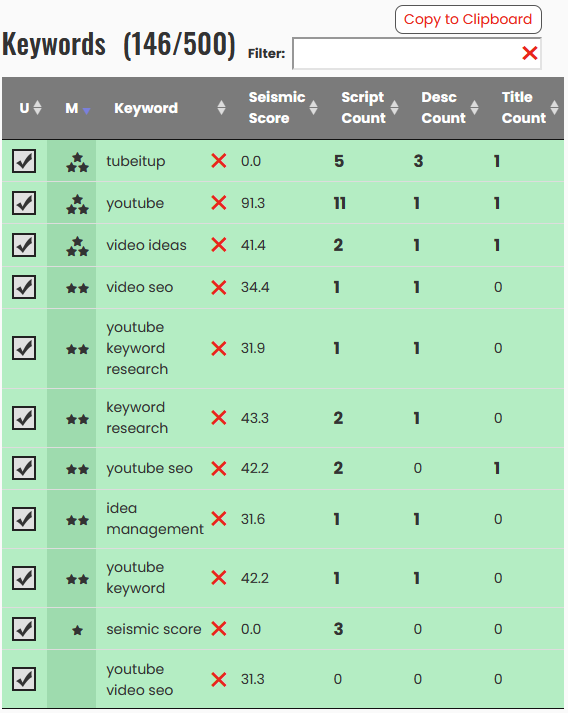
Notice in the table above how TubeItUp is telling you how well your video message is aligned and represented in the Title and Description. By taking the time up front to determine which keywords we wanted to use, we were able to craft those into our message (script). This results in a very high correlation between what the video is about, and what we are trying to rank for in both YouTube Search and YouTube Suggested Videos.
Repeat as Necessary
You can repeat these steps as many times as you find beneficial. We recommend that you don’t go overboard, but you should feel comfortable with your results. The diagram below describes the typical cycle for video keyword optimization. You don’t need to do the steps in this order, but it’s a good place to start.
You will probably find yourself feeling comfortable with one area (e.g. the Title), and focusing on other areas instead. This is fine. It’s a process.
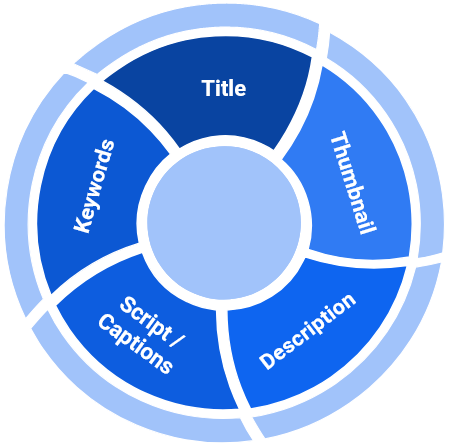
YouTube SEO Optimization Process Example
Creating the Thumbnail
Although this is near the bottom of the steps, it’s always a good idea to get started on your thumbnail as early as possible. We know, you always do this last. Getting your thumbnail in front of your face early will force you to look at while you optimize your content. Chances are that if you don’t like it, viewers wont like it either. There are several great resources for helping with thumbnail creation. We suggest that you check them out.
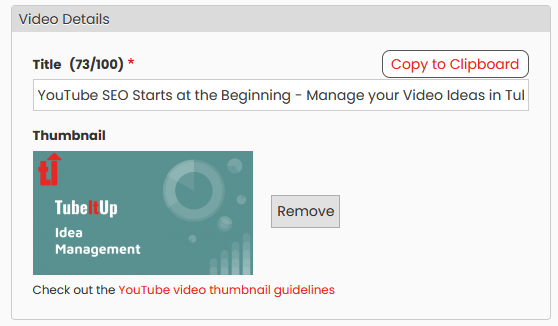
Creating the Video
Now it’s time for you to put together your masterpiece. Pay attention to your notes and try to stay on script when possible, at least for those moments when you’re trying to include your keywords. Make it great, cut it well. We’ll cover tips to make great videos in another post.
Final Captions Upload
After you’ve completed your video, we suggest that you replace your Project Script with the actual captions that are provided by YouTube – OR – the captions that you’ve had created from a captions service. Since this is what actually went into your video, and this is what YouTube will be using when they analyze your video, your final optimization should be performed against the final set of captions.
Last Minute Optimizations
One last thing. After you are all set and ready to upload, or, if you scheduled your video and have not yet released, we suggest that you go through your keyword optimization one last time. This brings the entire set of metadata together for a final look. And, with one more trick up our sleeve, we give you the ability to look for high-value keywords based on all of your data.
At the bottom of the page, you’ll find the composite analysis of your Title, Description and Script looking for potential matches. This is a premium feature and not available to free accounts.
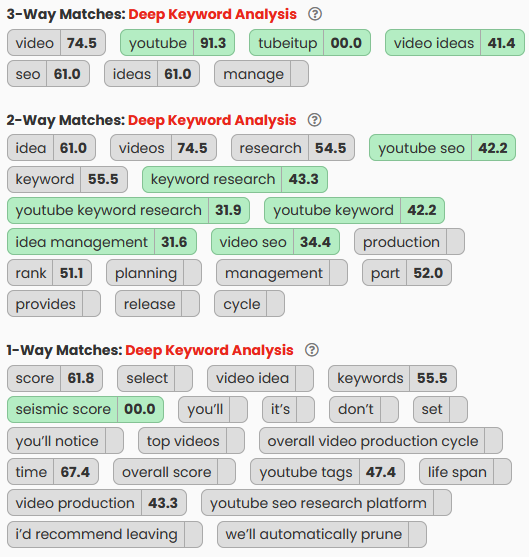
The tags shown above are derived from parsing out your script looking for relevant keywords that may be useful. Most of these come directly from your script. You can also click on the Deep Keyword Analysis for even more insights about your video optimization to potentially find keywords that will be powerful in your final upload.
Uploading to YouTube
That’s it! Your ready to upload.
We recognize that this looks like a lot of work. In reality, this is spread out over time and it’s not as bad as it seems. Our users continually rave about the amount of time they save during the entire keyword research process, and how comfortable they feel with their overall efforts. You are no longer left guessing about how well the optimization really is.